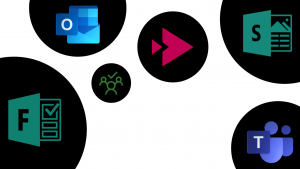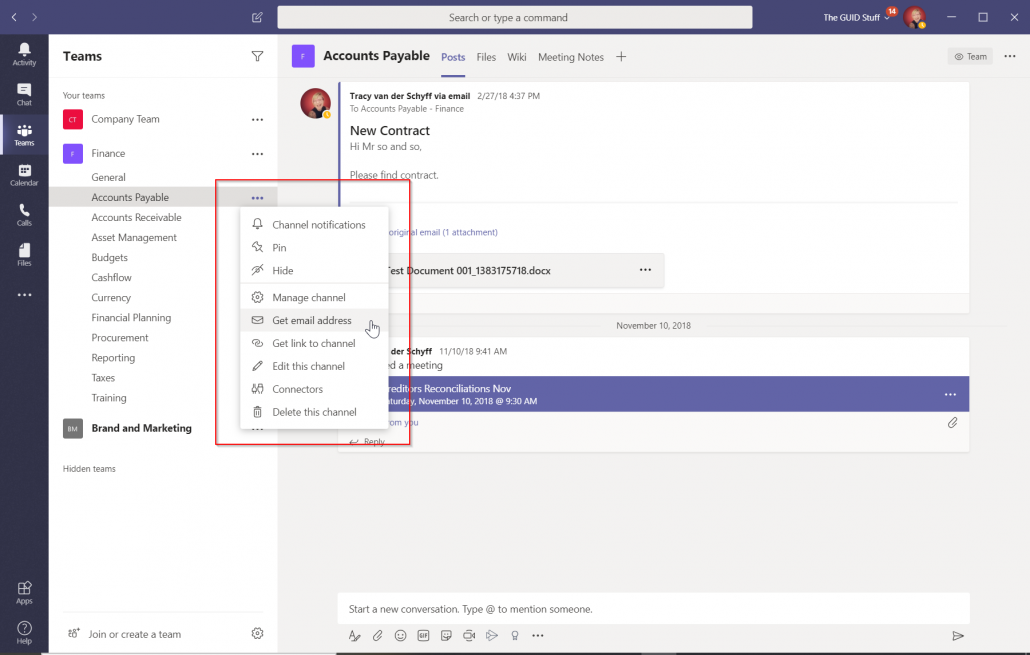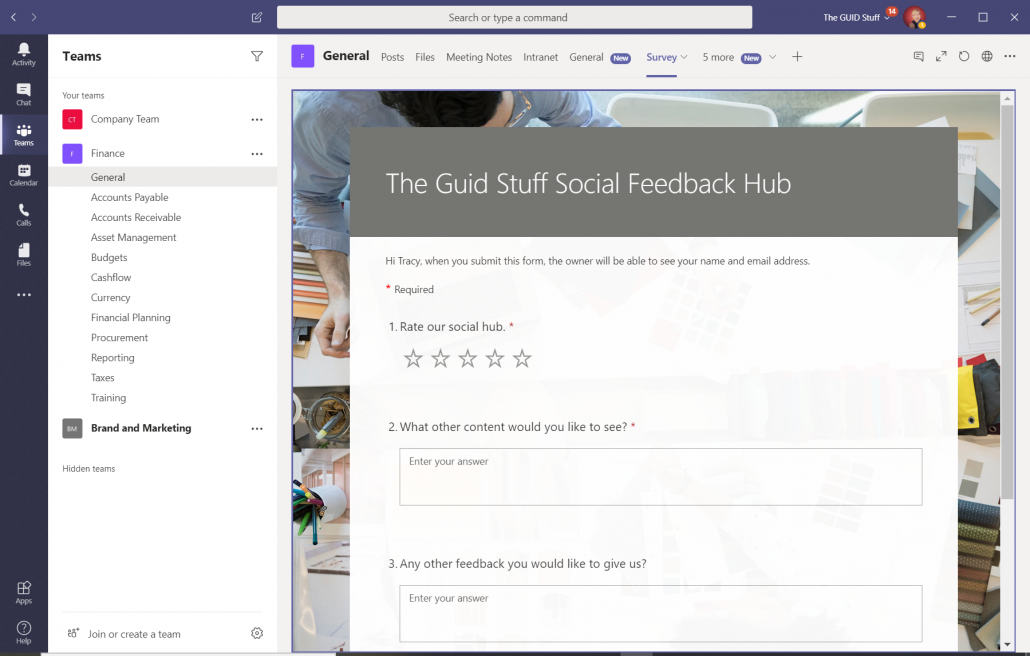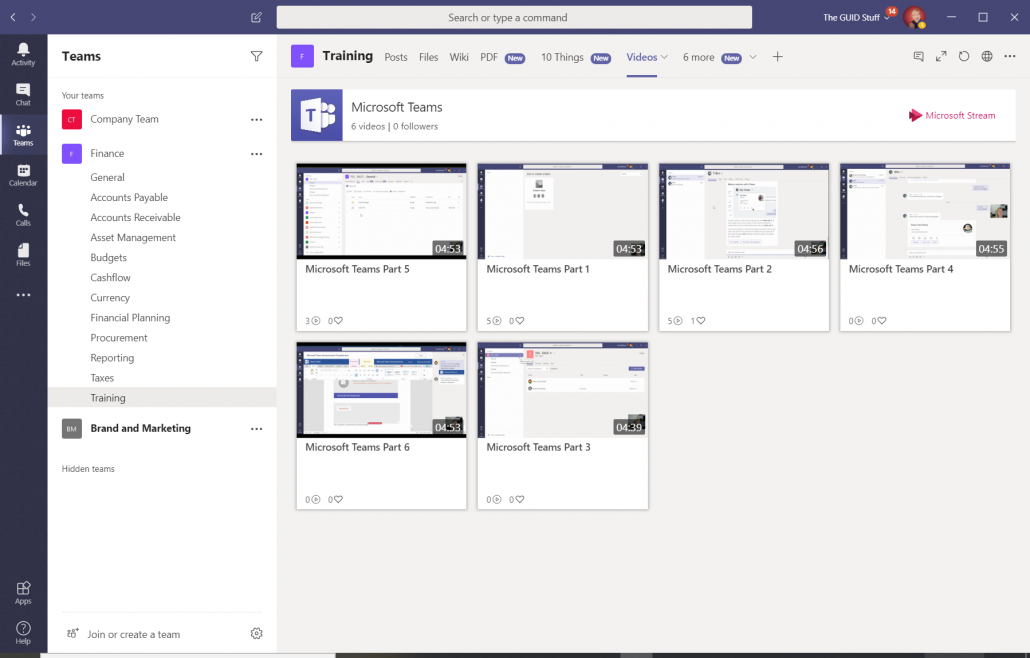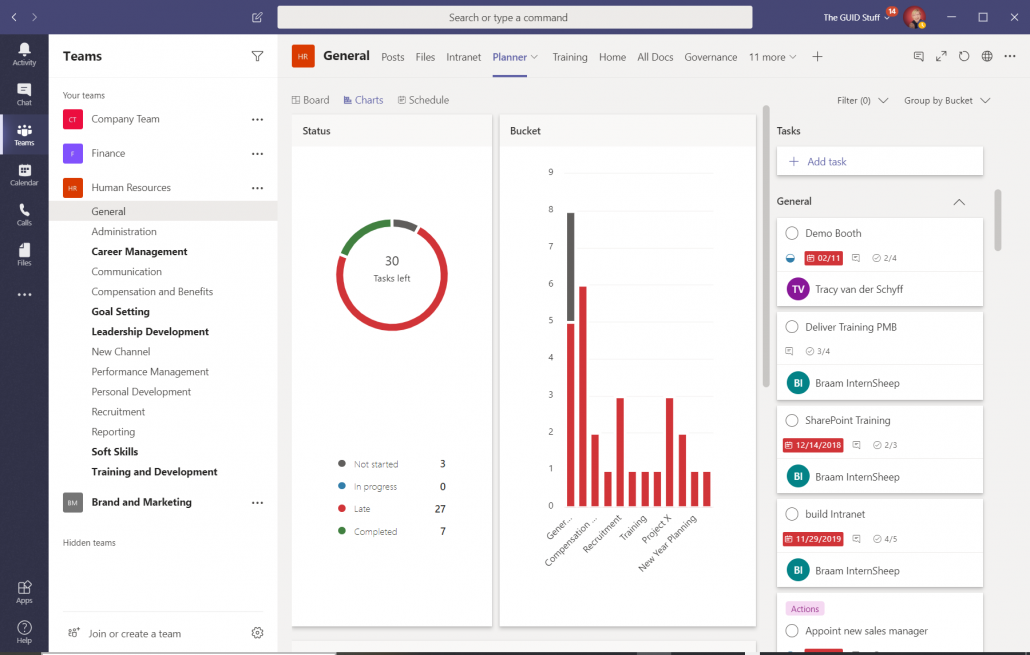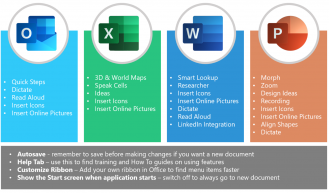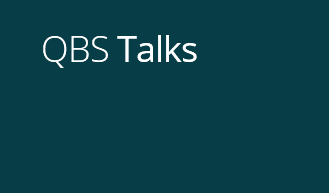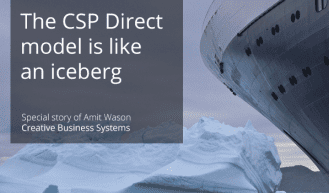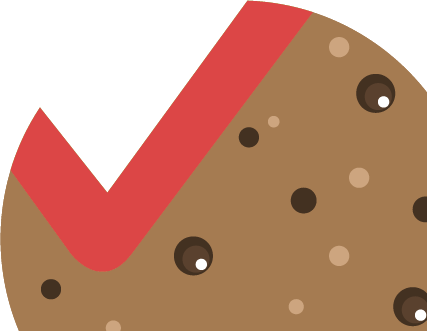5 Can’t live without features in Microsoft Teams
Office 365
5 ‘Can’t live without’ features in Microsoft Teams
Want to learn more? Watch our recorded webinar “Microsoft 365, the toolbox to enable digital citizens to work from home efficiently”.
Of course, I could list 1,000 features at least that I can’t live without for example chat, video call, @mentions, co-authoring etc. But I’ll start with the not so obvious. These aren’t so much features, but it highlights the mutualistic symbiosis between the apps and services and how you can bring it into Teams as Tabs.
Microsoft Teams has enabled us to create a virtual office space, which right now is more important than ever. This means that we can bring all our tools and resources into one workplace for people to use. Let us look at some examples:
1. Outlook
The first would be the ability to send emails to channels in Microsoft Teams. Outlook / emails will not disappear, and we still have situations where external parties send documentation that you then need to load in a Team channel. It’s as easy as supplying them the email address to use and VOILA, the email as well as the attachment is stored in your Team Channel (SharePoint folder). You can also setup rules in Outlook to automatically forward certain emails to a channel. The best part of this is that the sender does not need access to the Team as a member.
2. Forms
Microsoft Forms is a fantastic tool to create surveys and quizzes. You can add these forms to your Teams as a Tab in any channel. You also can display the form for completion or the results for previous submissions.
3. Stream
Think of Stream as your company’s internal YouTube. Create channels / groups in here to load videos for training, handover, induction etc. These Stream channels can then be added as Tabs on Team Channels for the convenience of your members.
4. Sway
If you’ve never used Sway, you should think about it. I use Sway to build training and information packs, awareness campaigns and event invites as well as induction packs. These Sways can be set to auto play and added as a Tab on a Team.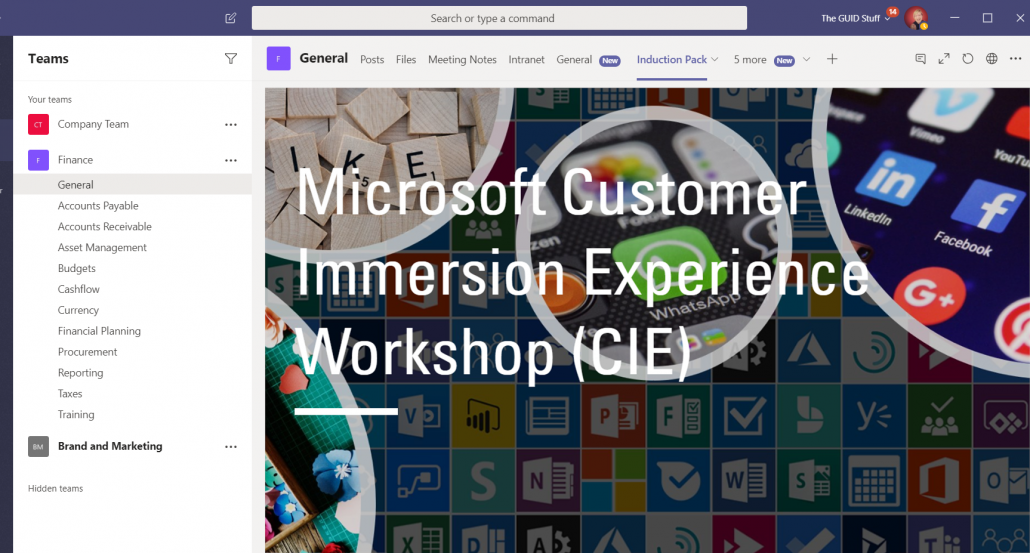
5. Planner
Tired of sending mails to remind your coworkers to do something? Why don’t you use Planner and add it to your Team as a Tab? This is a great tool to manage those tasks previously sent by mail and can also be used to manage the actions and decisions from meetings more efficiently.
I hope these items have inspired you to relook the apps integration into Teams and how they can help you be more productive, especially when working from home.
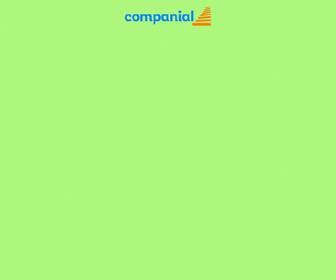
Want to have (virtual) coffee?
Sometimes having a cup of coffee (even if it’s virtual) with a like-minded Microsoft Dynamics “aficionado” is all you need. At QBS Group we’re never further away than a Teams call!