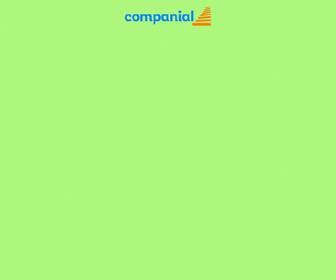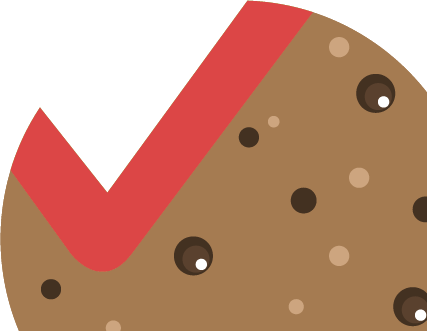Part 3 – Microsoft Dynamics Development Preview
Microsoft released during last Christmas an Azure Virtual Machine where you can play around with the new Development Environment. This is the third blog about the development environment. Please read my previous blogs before you continue with this one. This blog will describe the way you can create a new role center.
For this blog I have used the February update. Additional information about this update can be found on the NAV Team Blog.
If you have already installed a previous preview version, please remove the complete Azure resource group, and create a new VM.
The deployment will start and will take some time to finish. In the end, you will see the VM with additional stuff.
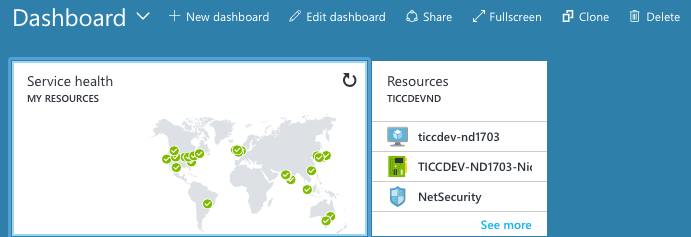
I copied the sources from previous month to a local folder and started Visual Studio code.
When I selected the working folder I got a warning message and I was not able to compile the solution from previous month.
Hmmm, something changed 🙁
I looked around on the DVD and there was no NAV resource files located in C:\Demo\Nav Developer Experience\Resources as requested in the app.json file.
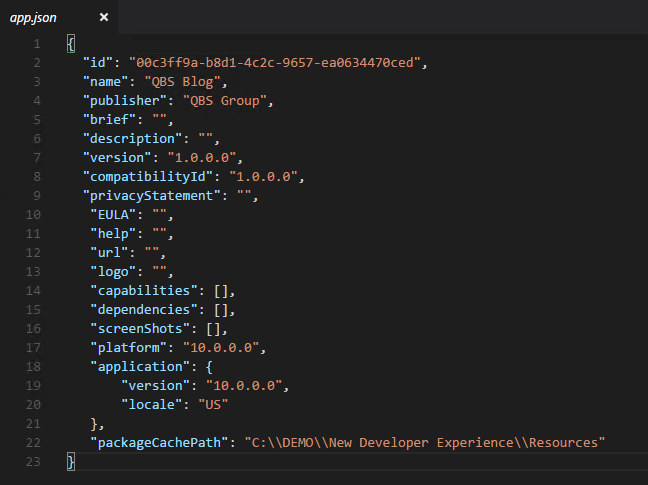
Ok, how do I get those resources? Well I found an installation PowerShell script and executed it.
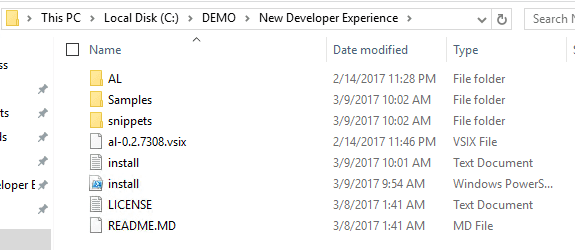
That trick worked and the resource files where copied to my working folder.

After hitting [F5] the solution compiled, but that was not all, the NAV web client started automatically, very nice done Guys!
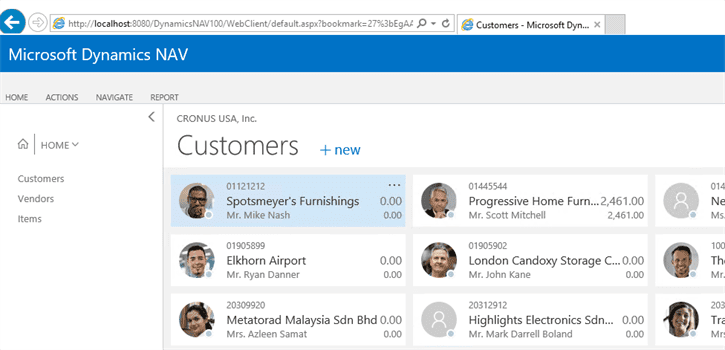
Now the solution is working and the web client opens automatically it’s time to add a new Role Center to show our solution information.
I always create a development Role Center to display and test the added functionality.
There is a perfect MSDN blog how you create a Role Center.
The first step is to create the activity or cue table.
To keep this blog simple I just added one cue that displays the open sales orders.
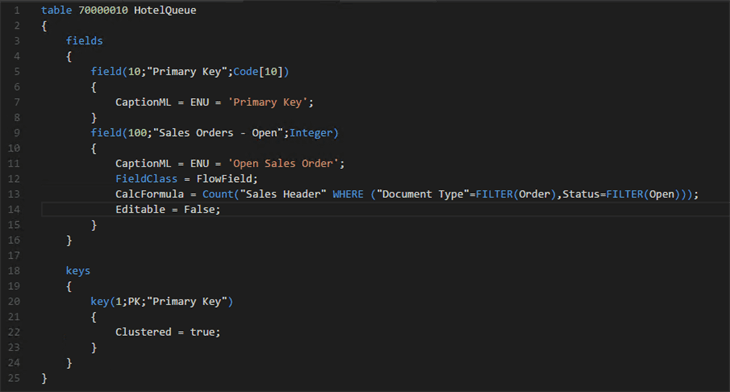
The cue information should be displayed in the card page.
There are a few things that you should be aware of:
- the card type should be CardPart
- the group must be a cue group. Otherwise you won’t see any cues in the role center
- It is a setup table, thus the OnOpenPage trigger should insert a record.
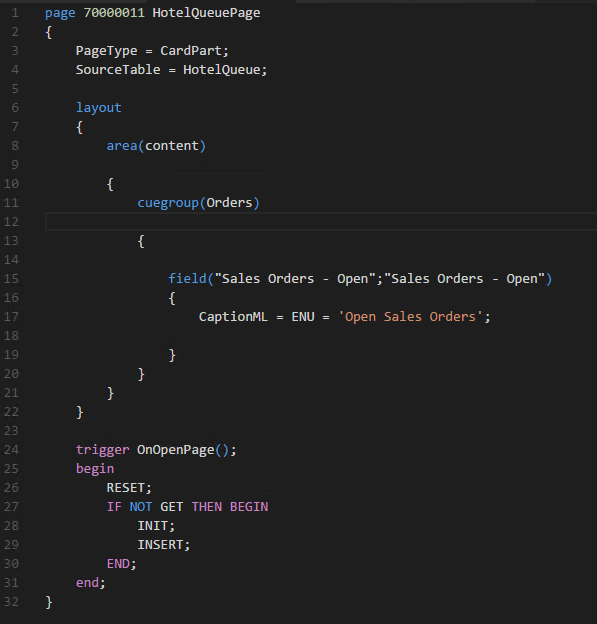
This cue page is added to the role center page.
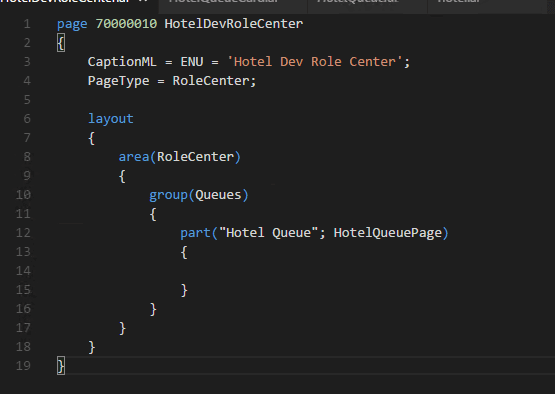
That’s the code for today. Hit [F5] and compile the solution.
The web client will start and you have to change the profile and user personalisation. I had to restart the service tier but then I got the correct Role Center.